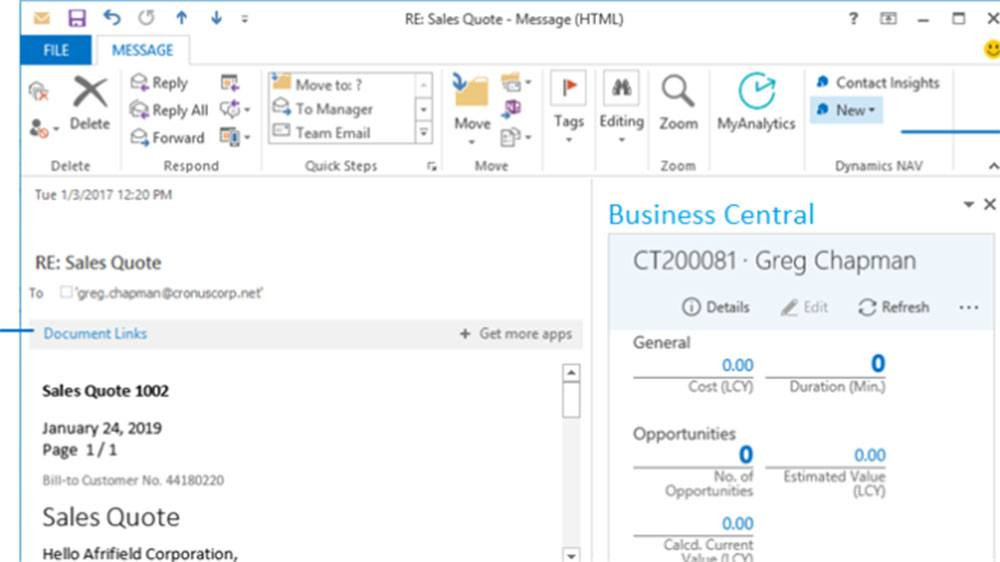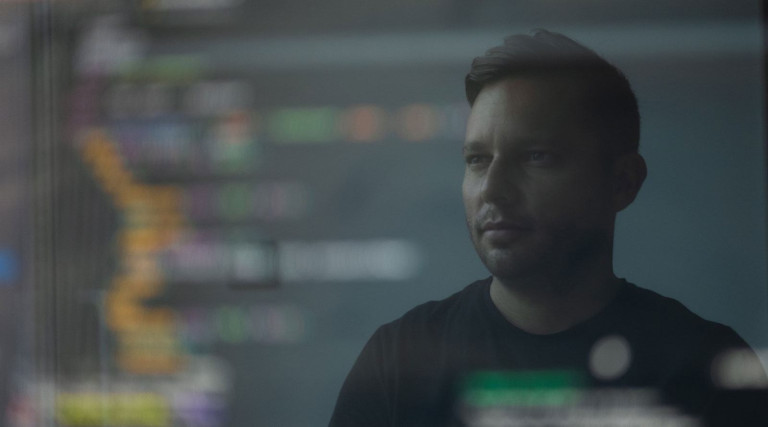Still haven’t implemented the Business Central App for Outlook on your computer? Here’s why you need to immediately.
The Business Central App for Outlook makes your job easier, by making it easier to connect with your clients. You can see customer financial information, create and send bills or statements directly from Outlook. You can keep track of your organization’s supply chain cycle. There is no easier way to manage business transactions and receivables.
Take advantage of your Microsoft investment and start running your business from Outlook now.
How to Setup the Business Central App for Outlook
- Log in to Dynamics 365 Business Central
- In the upper right hand corner, click the lollipop to search and select “Assisted Setup.”
- Select the option for Set up your Business Inbox in Outlook.
- On the OFFICE ADD-IN SETUP page, click Next.
- Then click My Mailbox to install it in your Outlook client only OR select My Organization to install it for every Outlook client associated with your company.
- Enter the credentials as requested.
- Click Next for a test email.
- Click Finish.
Now that you can run your business from Outlook on your desktop, next we’ll show you how to take that productivity with you wherever you go.
How to download the Business Central App for your mobile device
- Find the Business Central App in the Windows or App Store.
- Enter your username and password.
- Follow the on screen directions for full set up.
That’s it! For more tips and tricks on how to take full advantage of your Microsoft investment, check out our Blog and sign up for our Newsletter.
If you need assistance with enabling the Business Central App for Outlook, let us know! We have a team of experienced BC consultants that love helping clients maximize the ROI on their Microsoft investments. From full-scale implementations to as-needed support, get the technology and support you need without fear of overspending with Admiral Consulting Group.