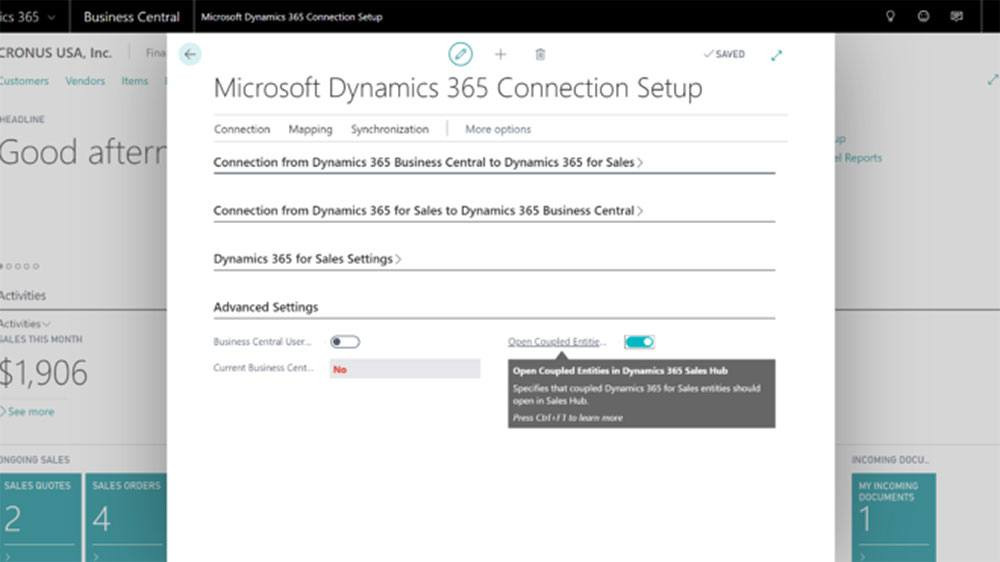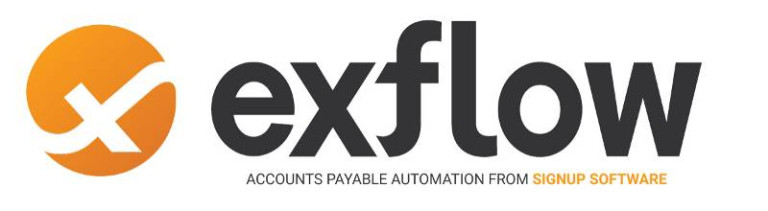It’s simple to integrate Dynamics 365 Sales with Business Central with customer engagement straight out of the box with no extra tools. You can even do it yourself! Defining a relationship between Business Central and Dynamics 365 Sales can give your sales team an upper hand and make them more self-sufficient.
How to Integrate Dynamics 365 Sales with Business Central
- Set up a user account in the Office 365/Microsoft 365 admin center.
- Assign Dynamics 365 licenses to your Business Central users who will be using the integrated apps.
- Set up a Dynamics 365 Sales connection. For more information, check out this video.
- Synchronize data between the apps.
About the Solution
The integration solution between the two apps allows users to view important information stored in Business Central while working in Dynamics 365 Sales, information such as product availability, customer statistics, and company records.
The Business Central integration solution will be automatically imported by the Set Up Dynamics 365 Sales Connection assisted setup guide, using an administrator user account. For this import to work this user account must also have the System Administrator and Solution Customizer roles as well.
The Business Central integration solution creates several beneficial positions during the assimilation.
It is important to note that the out of the box integration between Dynamics 365 Sales and Business Central is limited to a handful of records. If your requirements exceed the capability of the native integration, we recommend taking a look at eOne’s SmartConnect solution to provide more flexibility.
For more information on the integration or to learn about SmartConnect, contact Admiral today!